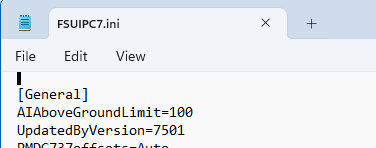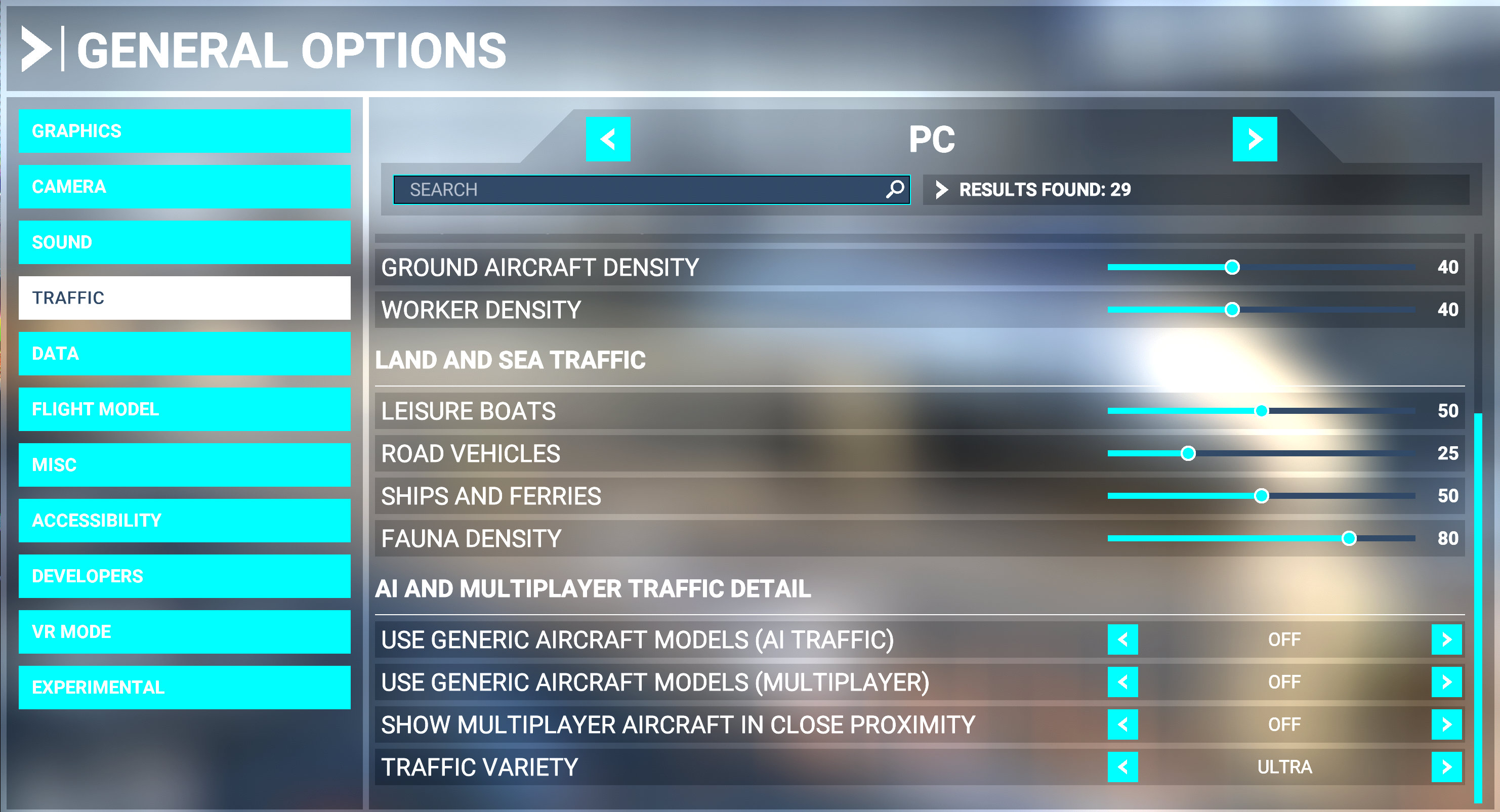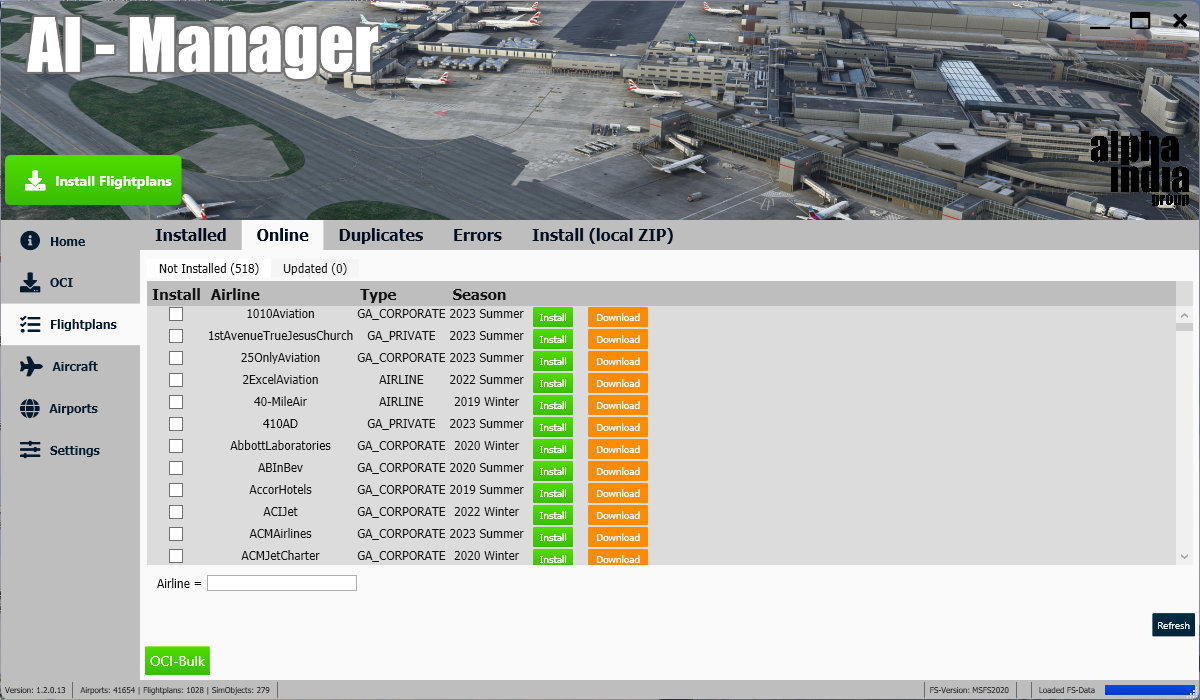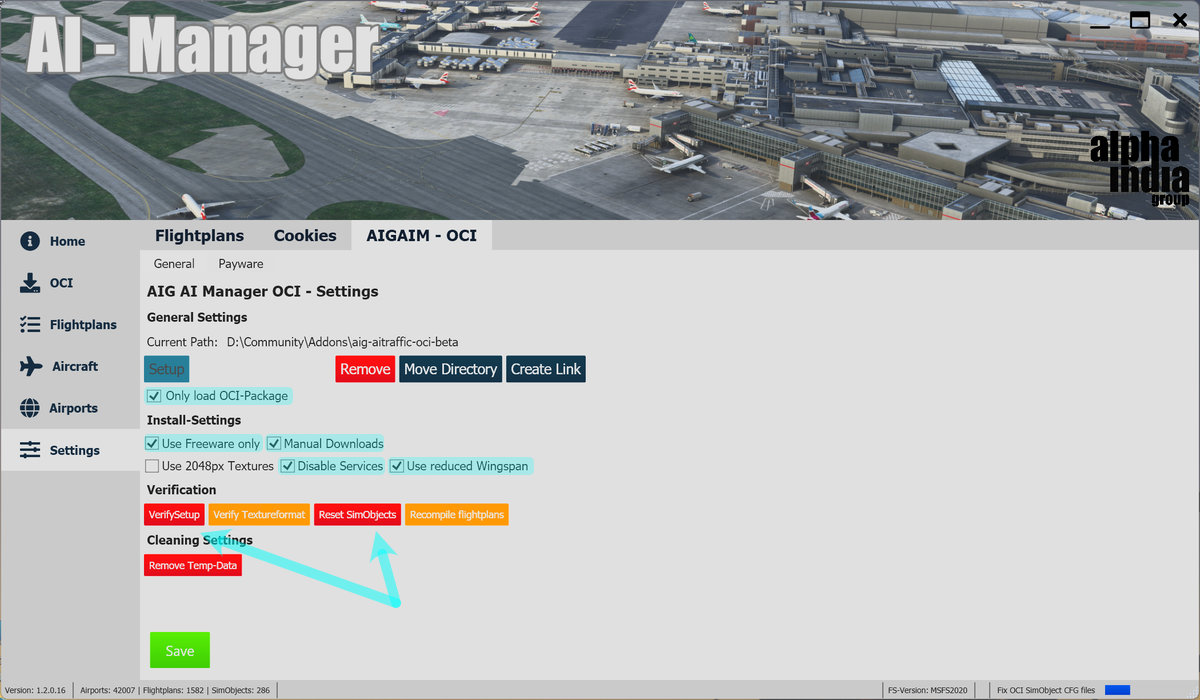00
Microsoft Flight Simulator 2020
Traffic Settings
I used FSLTL for some time, it works fine but some liveries are missing and visible traffic may vary depending on user.
When flying together with friends it is more pleasant seeing the same traffic. MSFS naturally achieves that because traffic is based
on flight plans (when users correctly apply periodical updates).
Mid 2025 we decided to use Just Flight FS Traffic because it works perfectly and do not need frequent and time consuming updates (liveries look greaτ and are FPS friendly)…
As of 2025/01/15
- AIRCRAFT TRAFFIC TYPE set to OFF.
- AIRPORT VEHICLE DENSITY set to 40% .
- GROUND AIRCRAFT DENSITY set to 40% .
- TRAFFIC VARIETY set to ULTRA.
Using FSUIPC 7.5.x we need to add AIAboveGrouundLimit=100 to FSUIPC.ini (Paragraph [General]).
Remark: AI Manager version 1.2.016 added the « Use reduced Wingspan » option (See Discord).
DO NOT USE IT!